1. Log on to CM/ECF. Select Adversary ⇒ Open Adversary Proceeding.
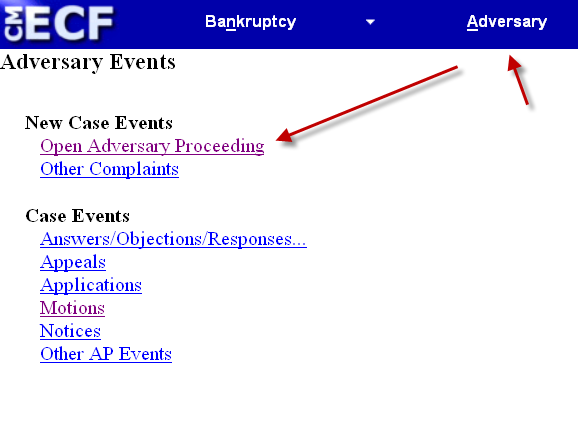
2. Accept the default setting for Complaint (y).
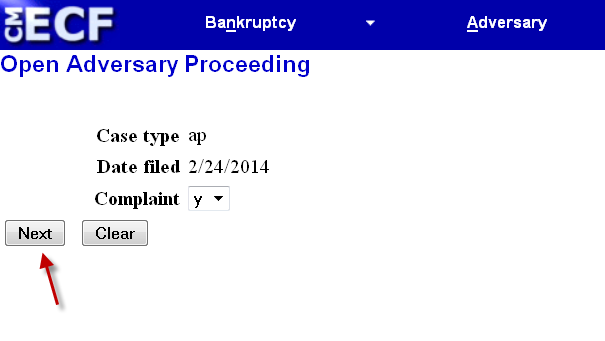
3. Type in the bankruptcy case number. Leave the association type at the default selection, Adversary.

4. A screen displays the divisional office selection and the judge in the main bankruptcy case. Verify that you have chosen the correct main case.

5. Enter part of the name for the plaintiff(s) in the Last Name box and select Search.
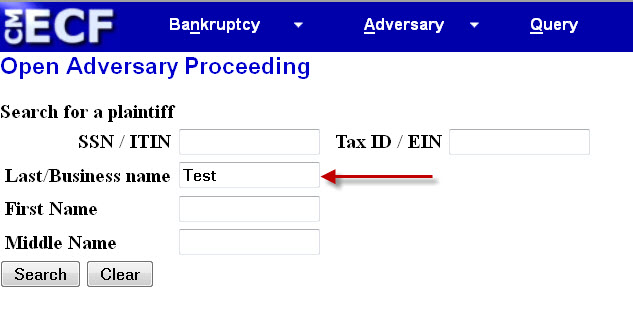
6. Note that the full address will appear in a pop-up box when you highlight the name. Identify the exact match, and Select name from list. If an exact match is not presented, Create new party.
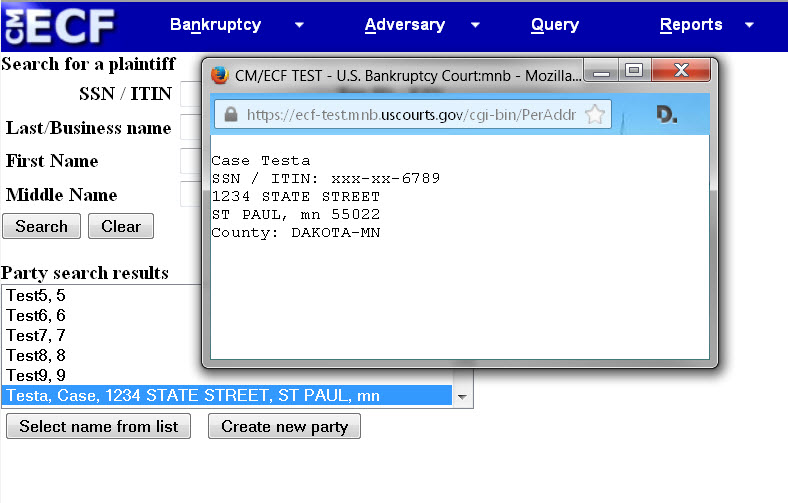
7. Modify the Plaintiff Information to add the Role in Bankruptcy Case. CM/ECF automatically lists the attorney who initiates the filing as the attorney for the plaintiff(s). Add additional attorney only if you need to add an additional attorney(s) for the plaintiff(s).
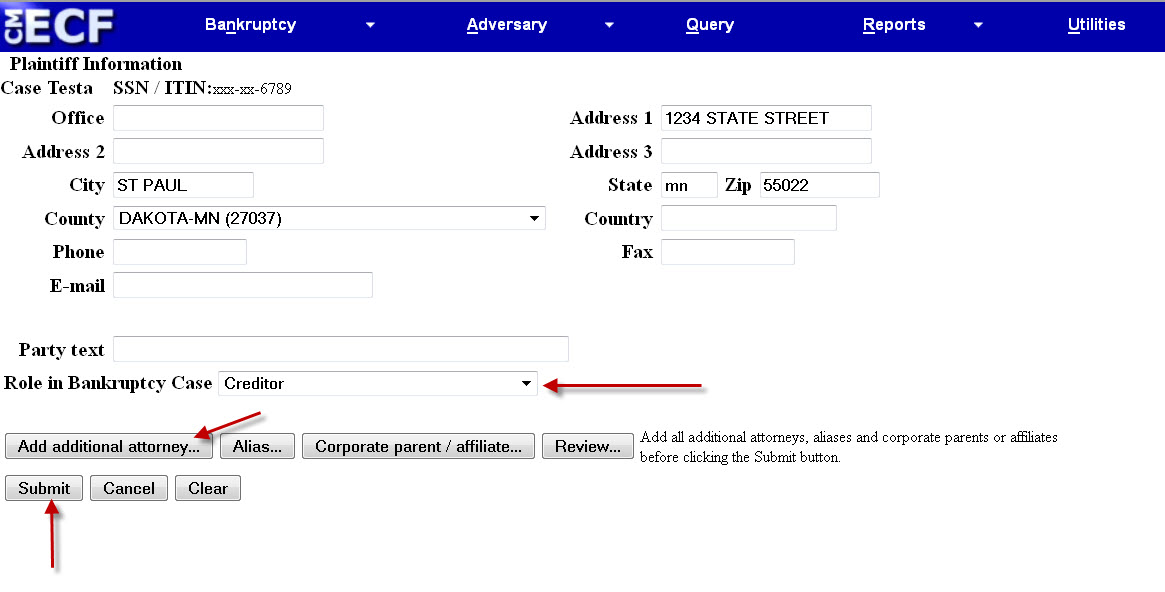
8. Repeat the process to add additional plaintiff(s). Once the plaintiff selection is complete, End plaintiff selection. Follow the same process to add defendant(s). Once the defendant selection is complete, End defendant selection.

9. Accept the defaults on the left side of the screen, or change them as needed. Choose the primary nature of suit from the drop down menu. Choose subsequent natures of suit as needed. NOTE: The computer already states the Demand in thousands. For example, if the demand is for $3874.56, round the demand up to $4000, and type 4 in the demand box. If one cause of action is to challenge the discharge, put that as the primary cause, and add any other causes of action as secondary. That ensures that CM/ECF will flag the case so the discharge will be blocked.
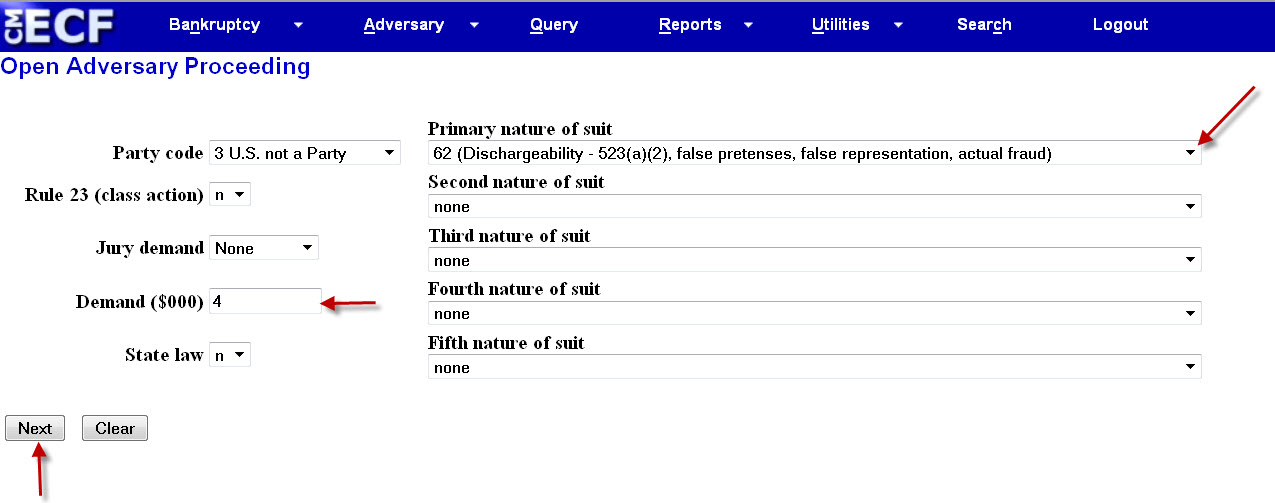
10. Browse to open the file selection dialog box.

11. The current filing fee for an adversary proceeding is available here. Note that there is no fee for an adversary proceeding filed by:
- the debtor in a chapter 7, 12, or 13 case
- the United States
- the trustee or debtor in possession in a chapter 11 case
If the trustee does not pay the filing fee, the trustee must accompany the complaint with a Statement of Insufficient Funds.
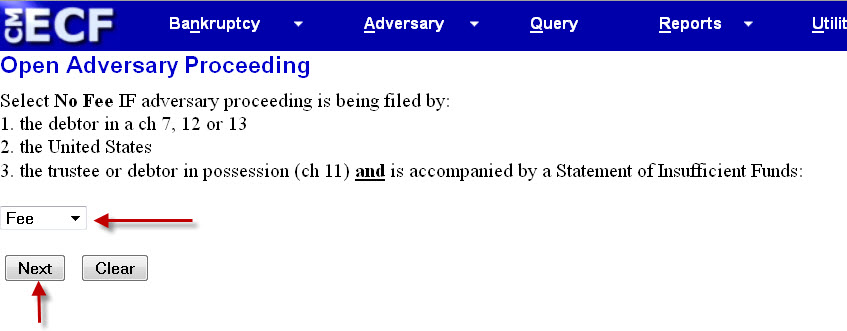
12. If you intend to pay the fee by credit card, leave the receipt box blank. If you intend some other form of payment, type O (for other) in the box. If there is no fee, this screen does not display.
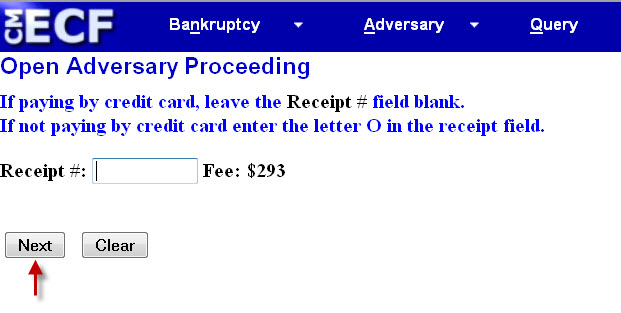
13. Pay Now to pay the fee. If you intend to file other documents before paying the fee, Continue Filing. NOTE: This screen does not display if there is no filing fee, or if you select O for Other means of paying the filing fee.
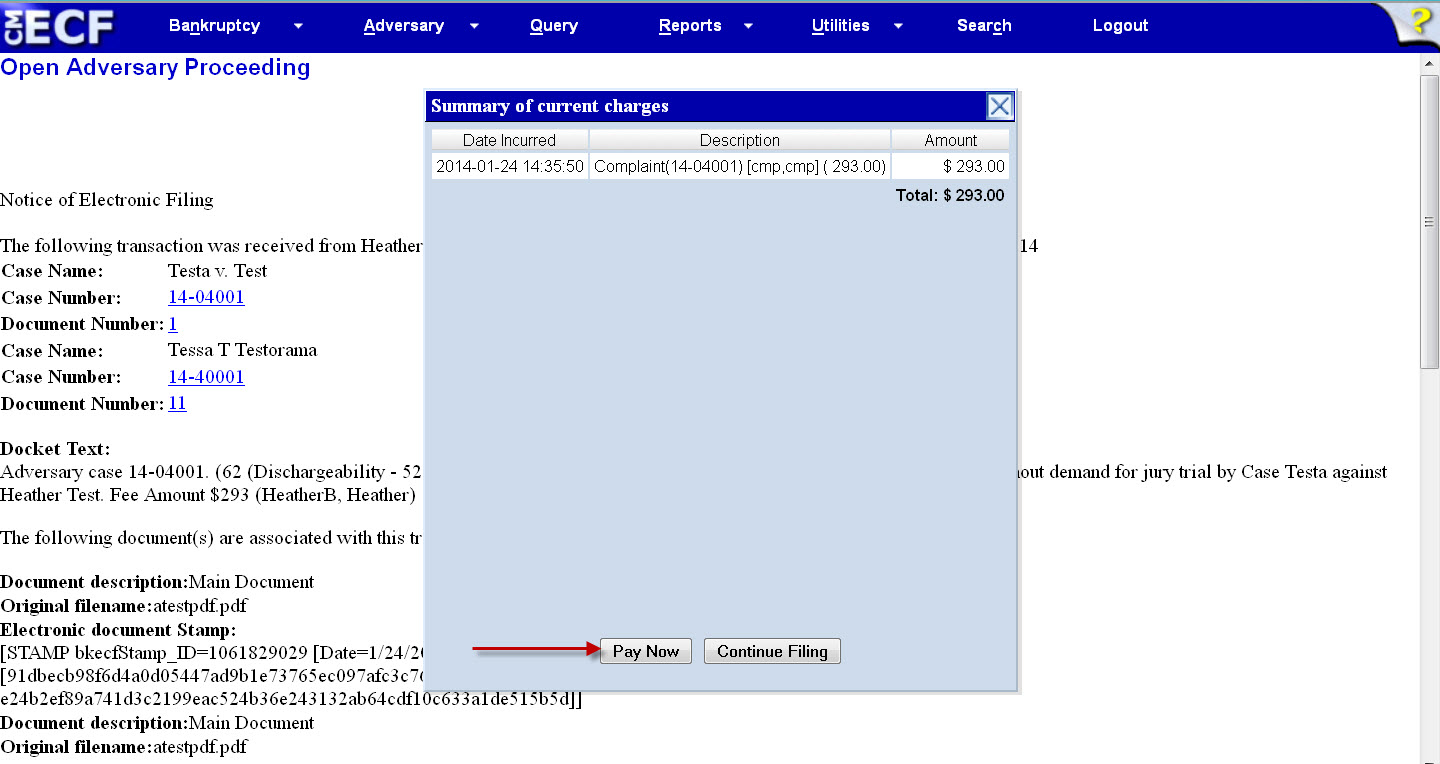
14. Confirm your payment choice. Select Pay Now.
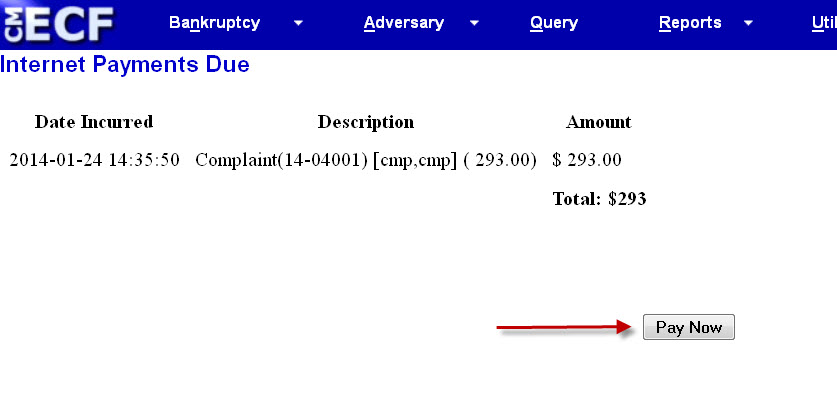
15. Follow the remaining prompts to pay the fee. Your address is based on your registration with the court. You may change your billing address on this screen if you have a separate billing address. Complete the credit card information. Continue with Plastic Card Payment. You may add an email address to receive an email receipt. Check the box authorizing payment. Submit Payment. Receipt information displays on the screen with the adversary number and a transaction number. WARNING: If you see an error message instead of a receipt, do not click the back arrow or try to fix the problem. That may result in a duplicate filing and a duplicate fee. Call the clerk’s office and ask for help.
